How to Install WordPress
Things You Need Before Installing WordPress:
What do you prefer to have?
- Free website blog without any penny. you must get details from | https://wordpress.com/ and read step following link https://wordpress.com/learn-more/?v=blog
- Private domain website your must have yearly cost for domain and hosting. get detail from | https://wordpress.org/ and read step following link http://www.wpbeginner.com/how-to-install-wordpress/
after installation complete
1. Change The Title, Tagline, Time zone, and Favicon
The first three steps can be combined into one because you can quickly make those changes in the same area of your WordPress Admin Dashboard.
To change these, go to your Settings in your dashboard and choose General. Change both your site title and tagline to something that relates to your site.
Now scroll down the page to update your timezone. This functionality is important to show the most accurate date on your site
2. Change Your Permalink Structure
Unfortunately, the default permalink structure — the URL structure that tacked on the end of your site name — of WordPress is not very Google friendly. As that is the case, you should be sure to alter this to something else.
3. Configure the Reading Settings
While in the Settings area of your dashboard, you should also configure the Reading settings. Here you can set what your front page display will be.
4. Delete Unused Themes
Most WordPress users will install and test a few themes before deciding on one that’s a keeper. Instead of leaving those unused themes installed, be sure to delete them. Themes even ones that go unused, will need updates.
5. Install a Cache Plugin
Why a cache plugin? Because it can help speed up your site. Caching helps take the load off your server and make your site faster. This is great for SEO as well as prevents your site from crashing during heavy load times. such as W3 Total Cache or WP Super Cache
6. Improving WordPress Security
When it comes to your website, it is probably best to be of the philosophy that it’s better to be safe than sorry.
7. Install an Anti-Spam Plugin
Akismet – This plugin by Automattic is a premium anti-spam plugin that does wonders for keeping that icky spam stuff out. If you decide to use Jetpack in your site, then you can use that account to activate Akismet for your site. If not, you’’ll need to follow the prompts for fully activating the plugin after install. The free version is limited but can be upgraded it you pay.
8. Install A SEO WordPress Plugin
SEO is an important part of any website. To ensure that your blog posts are getting maximum results, you need to optimize them using an SEO plugin. Though these types of plugins don’t automatically boost SEO, they do help you make the most of your blog posts.
9. Automate Your Backups
Backups are not something you want to leave to chance. While some hosting companies (especially managed hosting) will take care of your backups for you, many shared hosting companies won’t. Figure out on day one how you will manage your backups – consider a plugin like BackupBuddy to get the job done.
10. Install Google Analytics and Webmaster Tools
With a new website and zero traffic you might be able to present a good argument for skipping this step, but don’t. Installing Google Analytics and setting up GWT (Google Webmaster Tools) only takes a few minutes.
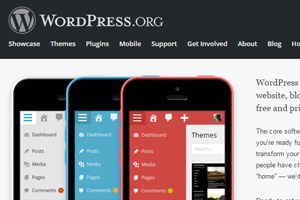
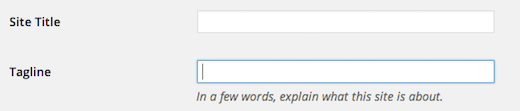


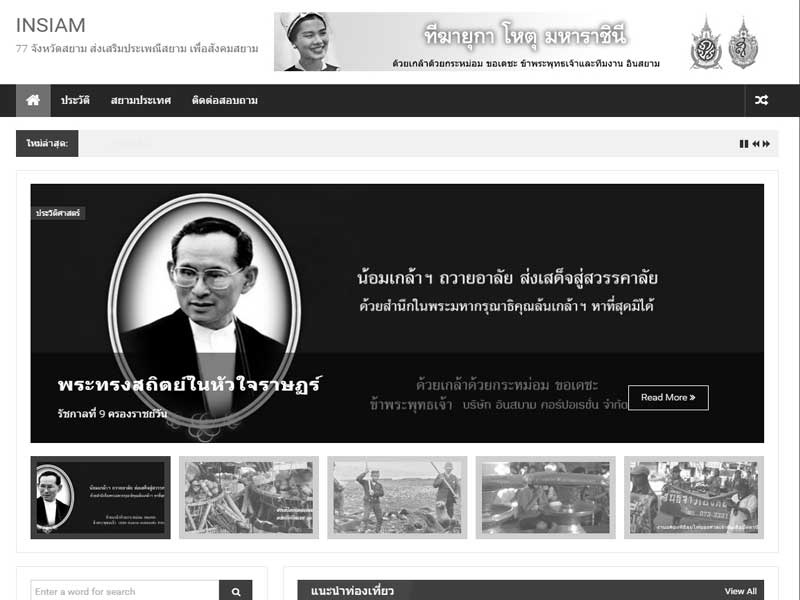


Thank you ever so for you blog.Thanks Again. Want more.